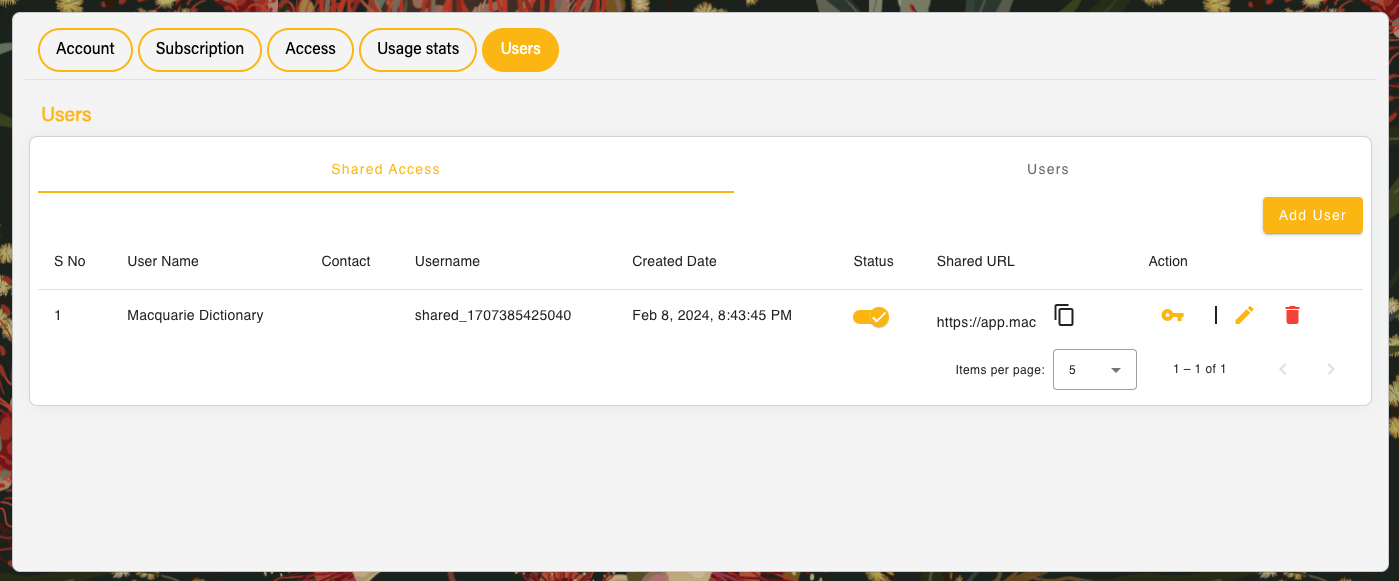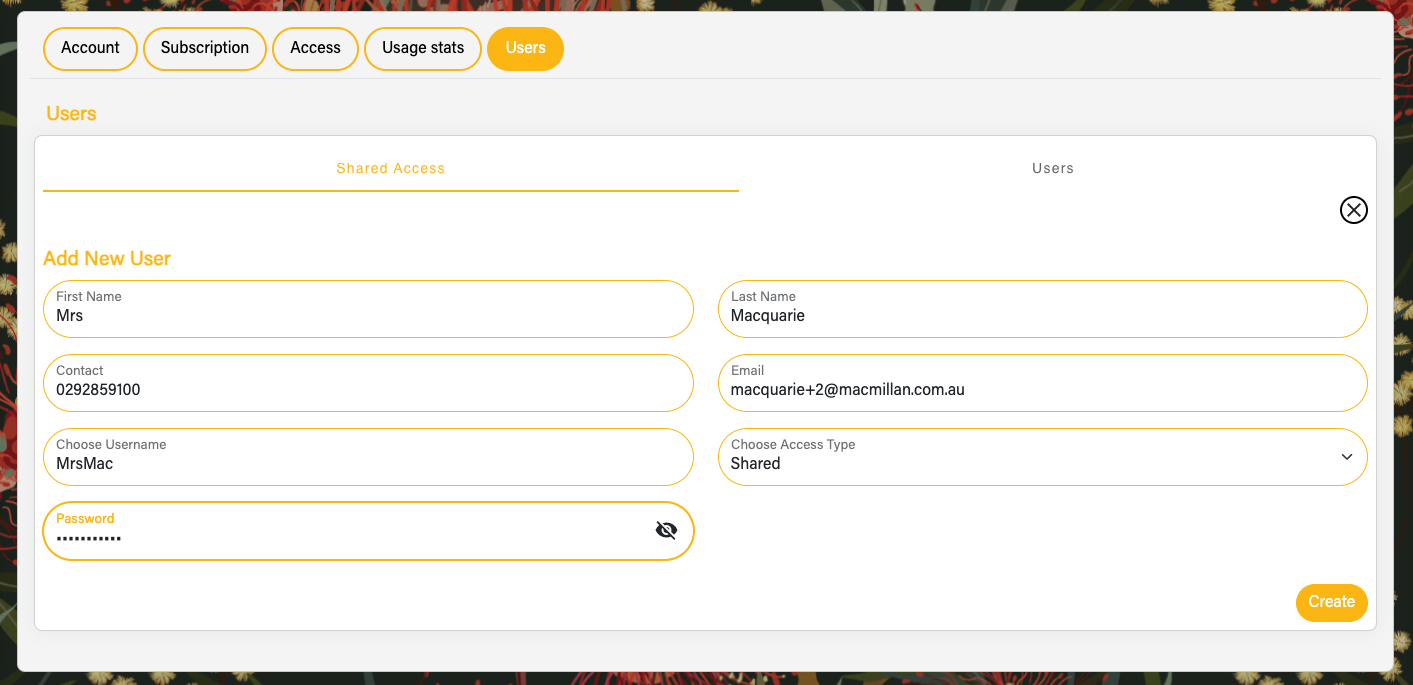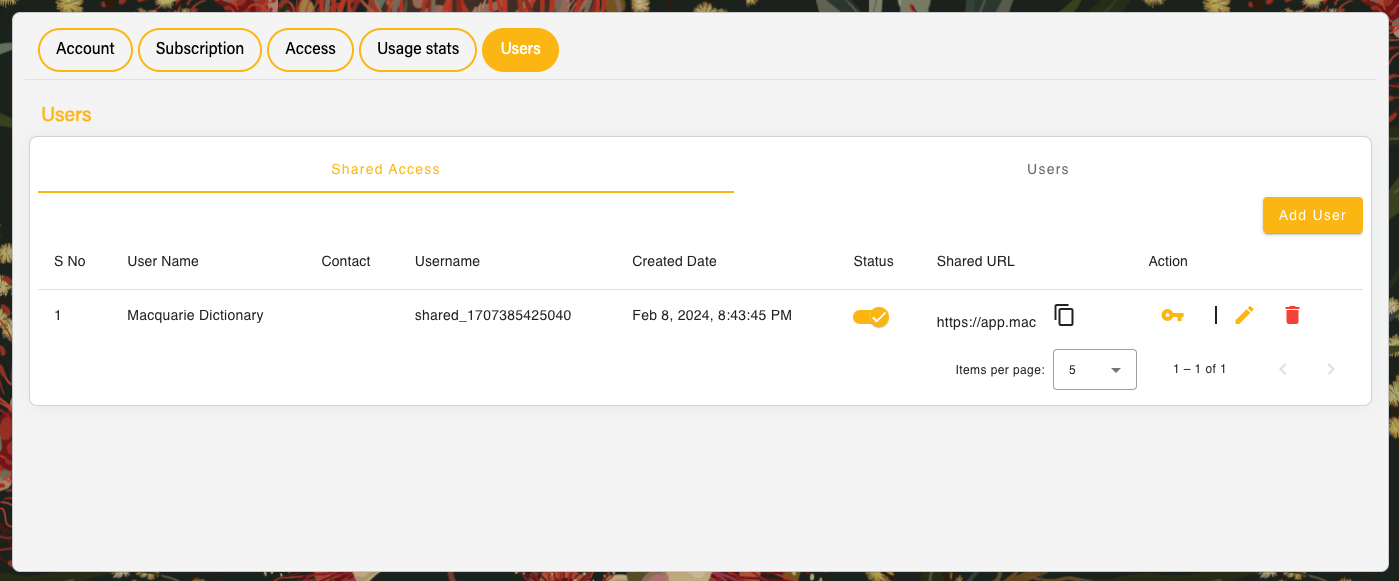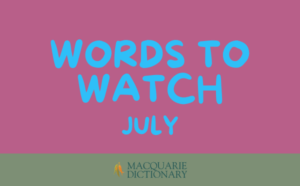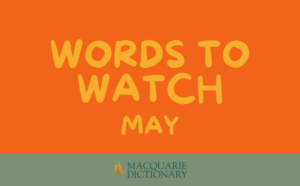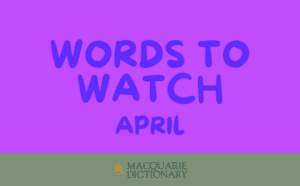This should prompt the reset needed to allow you back into your account.
If you are an employee at a business with a company subscription, please contact your account admin and ask them to follow the process below.
We recommend that you use your email address for the reset process.
This should prompt the reset needed to allow you back into your account.
Business subscriptions now have more access options for users.
If you were previously using a shared login and need to update access, log in as the Administrator and navigate to My Account.
In the Users menu of My Account, there is a Shared Access tab and a Users tab. In the Shared Access tab, shared login details can be edited.
Or alternatively you create a new Shared user by selecting Add User and filling in the details including first name, last name, contact phone number, email address, username and password.
Note that an organisation can only have one shared login under their account at any one time.
After you have created the Shared User you can either provide the username and password to staff, etc., for them to use for log in OR you can use the Shared URL option.
SHARED URL
Select the key icon to generate the Shared URL and then select the copy button. An encrypted URL will be copied, which you can share with staff to save as a favourite on their browsers, etc., Upon clicking the link they will be logged into the Macquarie Dictionary Online without needing a username or password.